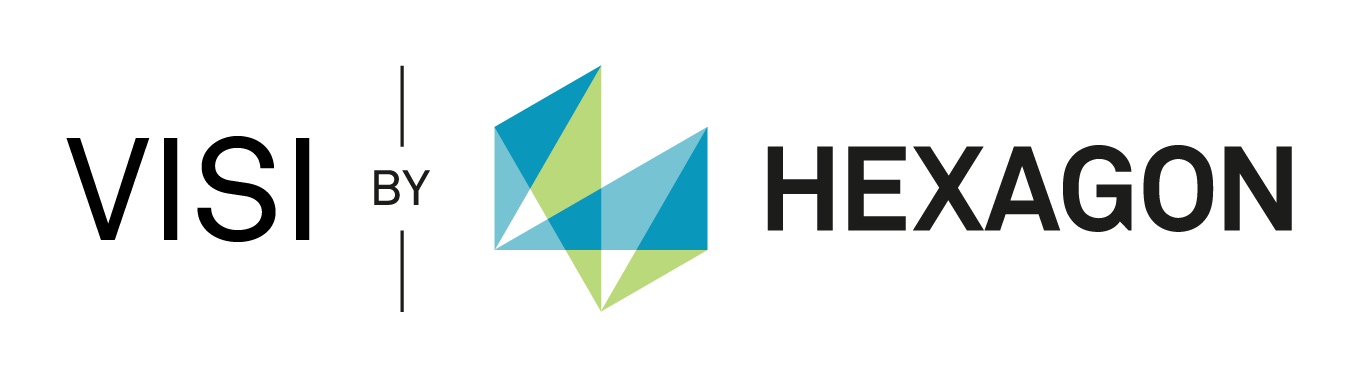VISI 2016 R1
VISI 2016 R1 CAD delivers a number of enhancements to the graphical user interface (GUI), and major updates for sketching and element editing. Other significant items include developments to Parts Revision, Snapshot, a new combined view/section within the plotview and updated CAD translators.
The development focus for VISI Mould and VISI Progress was aimed at design efficiency and user experience. Mould makers will see significant enhancements to cooling, component libraries and a new tool for lubrication grooves. Die makers will benefit from major 3D strip upgrades and 'instance' support for punches.
VISI 2016R1 has seen CAM development focus on toolpath reliability, calculation time, simulation and tooling databases. The improvement of the user experience continues with consolidation of commands to simplify toolpath generation and maintain consistency across 2D & 3D toolpath dialogue boxes.
Migration tool / Update settings | Modelling
An enhanced migration tool is available to automatically update Settings/Configurations from a previous version of VISI. This tool allows the update of all relevant configuration files, profiles, custom settings and libraries, databases, CAM settings (tool databases, machine tool configuration, compass configurations), Mould/Progress libraries and others (please refer to the on line help of this tool for a complete description). This tool can be executed at the end of the installation or by running the shortcut installed under the VISI 2016 R1 application within the START menu.Network Saving | Modelling
VISI 2016 R1 delivers significantly improved speed when saving files across the network. The system will initially save a local file (from where you are notified when complete, and can continue to work) before saving the file to the desired network location as a background operation.
User Interface / Picking / Graphics | Modelling
Quick Access Toolbar management available on the top bar - A new quick access toolbar is available above the top bar providing access to the standard/system functionalities. Updated icon sets relative to product categories are also available.
New graphical icons at the top of the GUI to Apply/Cancel/Pg Down/Pg Up which allow you to step backwards & forwards through the current operation.
New Brush selection by open and close polyline.
Improvements to the Enhanced pick provides the ability to capture relevant points on virtual intersections, moves snap point along a virtual line (parallel to axes, perpendicular to segments, tangent to circles, etc ).
Hidden line removal and Hidden lines in different style modes have been enhanced and can be used completely during all modelling operations. Options are available in the Settings command for the colour, transparency and style of the hidden lines. New Antialias management improve the graphics representation to avoid the segmentation of lines.
The ability to highlight a relevant point and type an exact offset. When the cursor is on a relevant point, it is possible to simply enter the values for the offset or distance point when moving along a relevant direction.
Contextual icons on the M2 list - Pressing the right mouse button (M2) or the mouse wheel when inside the command will display the relevant icons typically available in the left-hand icon bar, at the position of the mouse cursor. This simplifies access to the picking options and minimises the cursor movement.
Mouse buttons configurations can be adjusted to configure the most commonly used graphics movements to specific mouse buttons and actions.
Speed enhancements when saving files on a network drive. All files are first saved locally (in the tmp folder), from when it is possible to continue to work with the WKF. After this operation, a second thread is started to copy the file onto the network in the background.
Edit Elements & Sketching | Modelling
New Edit element command for the modification of wireframe entities. Double click on the wireframe entity to enter Edit mode. This can be used on segments, circles, arcs, curves, profiles, and polylines. This command allows the modification of shape, position and dimensions.
Sketch circles and Sketch lines enhancements - These commands have been improved using the new enhanced pick concept where the potential results are graphically displayed, and can be selected by using the Space bar. Combined selection between Elements and Points has been integrated in these commands.
New option to create a Segment/line tangent to two curves within the Sketch command.
Parts Revision | Modelling
Enhancements to the Parts Revision manager include the ability to define the revision field as a Number, String, or String+Number. Other improvements include the ability to use the Part revision code as part of the file name when saving Plotview pages, the ability to plot a table with the complete list of part revisions.
Snapshot | Modelling
Improvements to the Snapshot manager include the ability to force a white background for image production, and the ability to work in Plotview mode and copy the snapshot to the clipboard ready to paste in other documents. It is now possible to save the snapshot list as separate image files (Bmp, Jpg, Png, Tif).
Automatic Wire Points Creation for Punching | Modelling
Enhancement on the Plotview Manager - Views, sections and details (and relative hierarchy) are now shown in the tree of the Plotview manager Pages
View information is now displayed in the properties zone relevant to the selected node in the tree. For example, if selecting the page node, only the relevant information of the page is displayed, while if selecting a view, only the relevant information of the view is presented.
New Outbreak section in Plotview - The ability to create a portion of a section inside a View (to create a combined view/section). It is also possible to determine the outer boundary format and the depth value for the section.
Other Plotview enhancements include :
- Improvements on the arrows position for partial sections
- An option to show only the layers or the parts used for view creation within the view properties dialogue
- An option to select the parts in 3D environment within the view properties dialogue
CAD Interfaces | Modelling
In addition to continuous quality improvements and enhancements on CAD translators, the main new capabilities for 2016 R1 are:
- Presentation of file Preview increased performance
- 3DPDF Writer enhancements for saving models in this format (performances, white background, fit on the screen)
- DXF/DWG Reader general refurbishing
- DXF/DWG update of Teigha libraries to 4.01
- CATIA V5 Reader permits hole attributes mapping
- Inventor support of 2016 files
- UG Reader to support Layer Categories for Parts
- Import/Export - Unicode Support for 3D translators
Cooling | Mould
CAD transformation commands are now automatically notified and managed within the Cooling system. When selecting a cooling channel during a translation operation, the system automatically selects all of the relevant the cooling parts (solid, 2D and standard elements). After the CAD transformation (including copy), the system will automatically update the relative cooling structure within the cooling toolbox.Lubrification Grooves | Mould
A new Lubrication Groove command has been developed for 2016 R1. This command allows to creation of lubrication grooves on the selected face of the plate using builders that provides the user with a number of shapes & customization parameters.
Parts Replacement in Instances Management | Progress
This improvement applies any modification to the original master part geometry to be automatically added to the 3D strip without any rebuild, significantly saving time during the process. This new methodology provides an automatic associativity between the reference parts and the strip design. It is also possible to define Punches in the Strip using the instances management. This means that punches can now be managed as instances within the project (including the ability to extrude punches). Therefore any modification to the parent geometry will be replicated on all instances.
Multiple strip analysis - Using 2016 R1 it is now possible to review multiple strip parameter configurations as a separate 3D strip design. This is particularly useful during the estimating phase, where the user may work on more than one strip project to evaluate the best solution.
Elements Configuration | Standard Elements
An updated tool to edit 3D component libraries provides additional capabilities for easy catalogue selection, easy editing of element properties and better element and Rule table editing. There are also new options when inserting standard components to “Remember Settings” which allows the user to define all parameters within the insertion mask, and recall for a different scenario.Material Database | VISI Flow
Completely revised material databases are available for VISI 2016 R1. Any grade has been verified using the TESTISO reference model so to provide the correct linear shrinkage values. The following databases have been reviewed and updated at present:
|
|
Calculation Time Improvements | CAM 2.5D
2.5D CAM operations are now supported by the process manager. This allows the user to continue to work with VISI during the toolpath calculation build. Please note, when operations are generated by running the Compass command, the toolpath build from the process manager is not supported; therefore the system is locked until the toolpath build is complete.Improved Linking | CAM 2.5D
VISI 2016 R1 introduces an improved linking algorithm to minimize rapid movements, significantly reducing the number of entries into the stock material. The standard roughing option optimises the cut direction (climb / conventional) and also mills the island contours. This new linking algorithm links all different zones, with a shorter path. The combo-box “Stay a depth” activates the link optimization when the step-over method “In to Out” and “Out to In” are used.Enhancements on Zigzag method (Pocketing, Facemill, Milling) | CAM 2.5D
VISI 2016 R1 introduces new functionality to create the contouring step at the end of a zig-zag roughing pass. In previous versions, this was only available before the zig-zag roughing pass. When the zig-zag roughing is executed before the contouring step, a ramp approach is required and automatically created. Please note that the ramp approach follows a backward path along the zigzag path, to reach the Z level to start the roughing pass.New Engine (64bit) | CAM 3D
5 Axis strategies (and 3 Axis ISO Machining) | CAM
Hexagon Tools Quick Editor | CAM
Simulation | CAM
The analytic material removal technology has been completely reworked to increase performance and quality.The comparison tool, has been totally rewritten to increase quality and performance. It is now integrated into the main graphical window.
Improved mesh export - For a large mesh model, small details can have a significant impact on your simulation. High-quality details can highlight the most important cuts but at the same time the entire simulation process can become slower due to the fact that large data is being processed. Different levels of quality are also now also in the exported mesh.
Toolpath Enquirer | CAM
This new command allows users to perform different types of analysis on the selected toolpath. For example it is possible to highlight linear toolpath elements that are shorter than a given length or to verify if there are vertical arcs in the toolpath.Post Processor | CAM
Improved sub-program management for 2.5 Axis operations. Any equal Z levels can now be transformed into a NC sub-program, which is useful to manage modifications quickly on a CNC machine.Wire EDM | CAM
Wire EDM developments include and updated 64bit toolpath engine, improvements to the 4 axis offset, support for M45 (Drain Tank) for the Fanuc CNC, which is useful to thread the wire more successfully.Finally the Automatic Feature Recognition engine has been improved to find constant tapered features (while on V21 all conic geometry were recognized as 4 axis features).